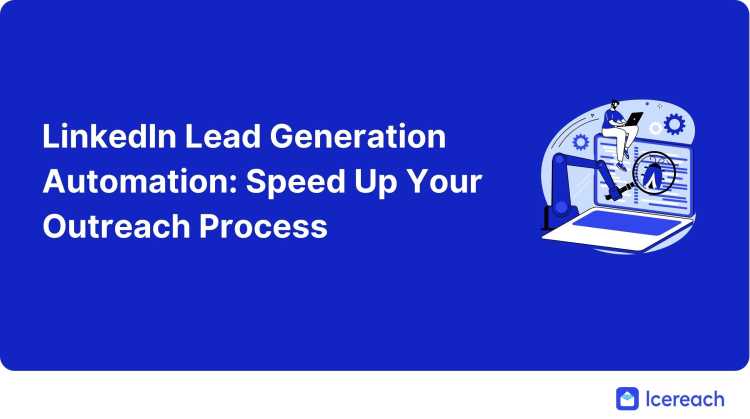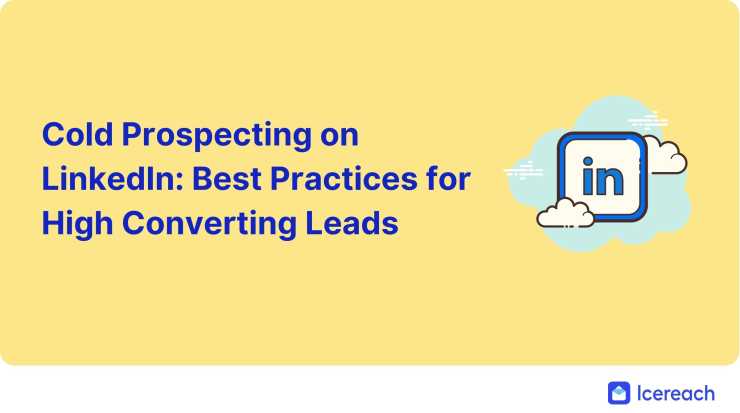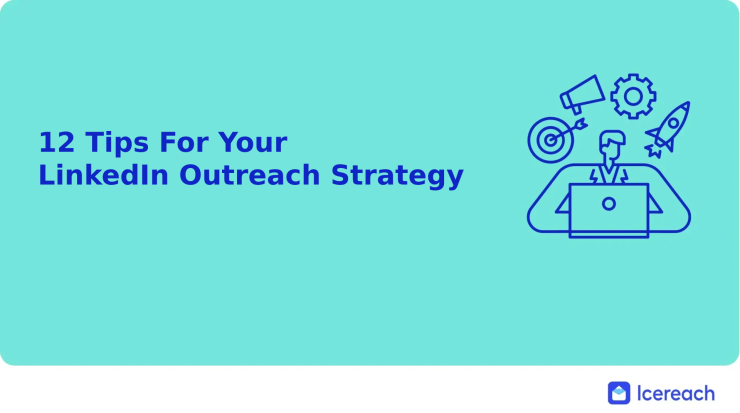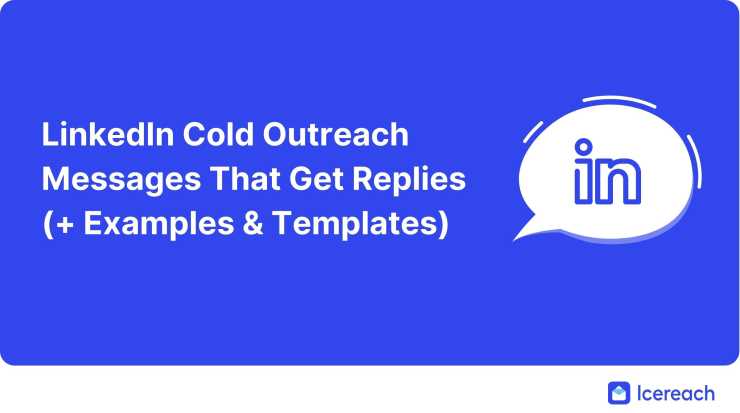LinkedIn outreach is one of the most effective ways to generate leads. The issue is that it can also be a painstakingly long process. That’s where outreach automation comes in.
Numbers don’t lie. Over 70% of buyers are ready to talk sales on social media. LinkedIn itself states that leaders who use social selling are 51% more likely to reach their quotas.
So performing outreach campaigns is no longer a matter of if you should do it, but rather how to do it effectively.
Anyone who performs outreach campaigns manually can tell you the process can easily take days of work. However, most steps can nowadays be automated and sped up, allowing you to perform multiple campaigns in less time.
Here’s what you need to know about LinkedIn automated outreach each step of the way 👇
Use Cloud-Based LinkedIn Automation Tools
Rule number one of automation: safety first. If you’re not using LinkedIn’s native apps, make sure you’re picking a safe tool.
LinkedIn is a big advocator of natural interactions between users and has built its product around eliminating spam, mass messages, and mass InMails.
Nothing wrong with that, as contacting people aimlessly and bombarding them with countless messages all the time is a big NO in the outreach strategy for any salesperson or marketer.
However, due to this reasoning, LinkedIn is not too keen on third-party automation. To overcome the issue, the security provided by the tools you’re using is of utmost importance.
Cloud-based products are known to offer more security and safety features than a chrome extension.
For example, for our product, we made sure Icereach can guarantee secure outreach automation at scale with a 0% ban rate by putting in place safeguards that mimic human behavior:
Unique IP addresses from your country
Smart limits that comply with LinkedIn rules
Account warm-up
Work days and hours for message delivery
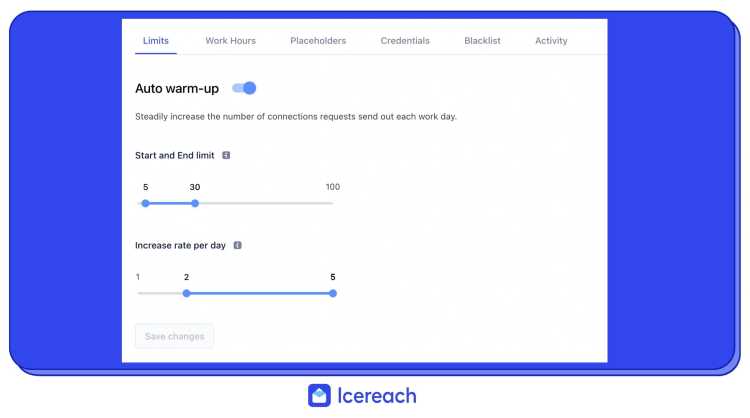
As a cloud-based solution, it directly logs into your LinkedIn account and shields you from detection. The added safety settings that mimic human behavior then make sure to strengthen and extend that security.
Once you’ve covered your bases, you can start the actual automation.
Automate LinkedIn Prospecting
Creating a prospecting list is probably the most important step of the entire outreach process, but it’s also the most time-consuming.
That’s because not every professional will be interested in what you have to offer.
During outreach, you’re not selling a product, you’re selling a solution to someone’s problem.
So you’ll need to identify those people who can actually benefit from your solution by searching for specific criteria and then adding prospects to your list.
The bad news? You won’t be able to bypass the process of making sure each contact is a qualified prospect and a potential lead.
Good news? You can automatically create the prospecting list without having to add each prospect (with contact info) to your list manually.
Generate prospecting lists from free searches
If you haven’t purchased any of LinkedIn’s business plans, the app’s search bar is your best friend when prepping for outreach.
A simple search with some basic criteria will point you in the right direction. Information regarding job details, titles, companies, industry, languages, etc. will generate a search list with mainly relevant contacts that you then need to go through.
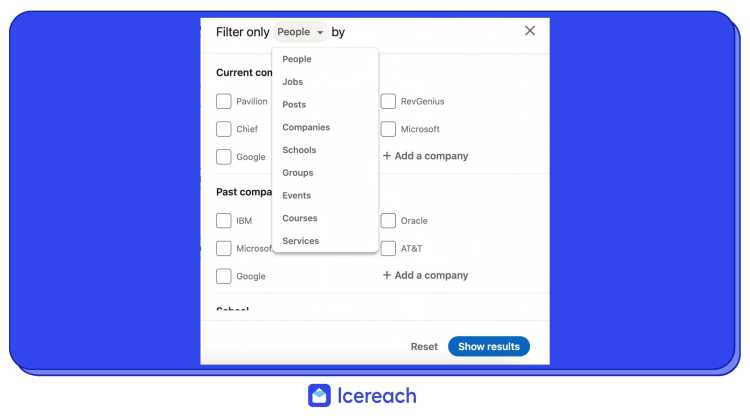
However, you will not be able to download your search results with their contact information. Instead, you’ll need to create a list yourself, check the results one by one, and insert all the information manually.
That tends to be the biggest time-waster of the entire outreach. Not to mention mind-boggling boring.
To save yourself time, you can seek out third-party outreach apps that automate prospecting lists by giving you the option to insert your search URL into the app directly.
Tools like Icereach give you the option to paste URL searches directly into the app as part of your campaign steps, then save your contacts and automatically fill in their information. They also allow you to edit it or delete contacts if any profiles aren’t a good fit for your outreach.
The benefits of automating prospecting:
Save hours or even days by eliminating manual data entries and gathering contact/profile information
Offers hidden information such as e-mail address, which is not always public
Creates a contact search list
Contacts are saved both within your specific campaign as well as within a more general contact list that allows you to assign your contacts to future campaigns, eliminating the need to export lists altogether
Helps you check and edit your contacts directly from the list, based on their info, to identify relevant prospects that qualify as potential leads.
Prospecting automation with LinkedIn Sales Navigator
Sales Navigator is an incredible resource to help identify the perfect prospects for your outreach. It uses advanced searches and an array of filters to narrow down your search criteria, which results in a list of valuable prospects.
But once you have your search toned down, you can only save your search within the app, but the app does not allow you to export your prospecting list as CVS or XLS.
The only native app that not only allows you to save searches but also exports your prospecting list is LinkedIn Recruiter. You can export 200 profiles per month (per seat) as PDF or 5000 profiles per month as CSV.
However, there are ways to get around this issue when using your Sales Navigator account.
Just as with the free search option, you can turn to third-party apps to save your search and create contact lists with detailed information.
You’ll be able to do so both within your campaign, as well as within a general contact list that can be used during future campaigns.
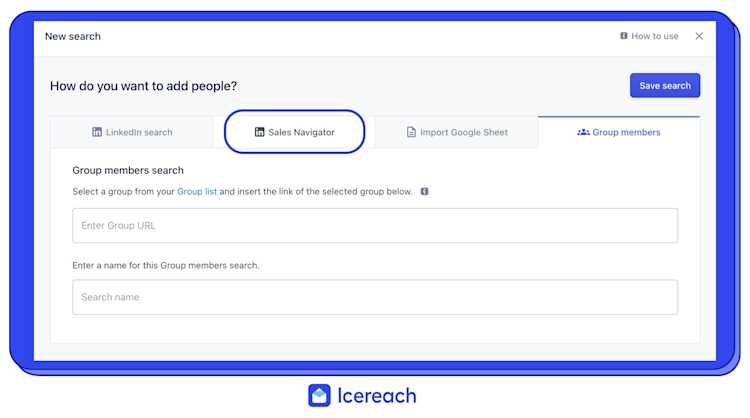
Moreover, some tools even offer the option to export those lists in case you want to use the same list for email outreach as well.
Auto-prospecting from groups
LinkedIn groups created around certain industries or professions gather people that are actively seeking solutions for the day-to-day pain points of their jobs. If your product solves some of those issues, then that is a group you must join.
The group will unlock important insights for your product and open up a pool of potential clients beyond your 2nd or 3rd-degree connections.
Members of the same professional groups you’ve joined do not count as new connections, and regular message and invitation limits do not apply.
So an outreach based on group members is much smoother, as it eliminates steps such as connection requests.
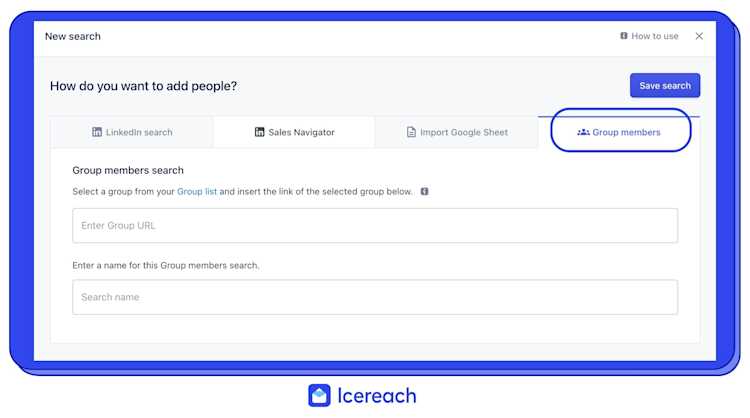
But since groups can have hundreds or even thousands of members, gathering all of those contacts manually is an impossible task.
But we’ve got you covered. By using Icereach for your outreach campaigns, you can create a new campaign and enter your group URL, and the software will gather all of the members’ contact information.
You then move on to creating your message sequence and review all of the data before your outreach starts.
Automate LinkedIn Connection Requests
When trying to contact anyone who is not a 1st-degree connection or a member of the same professional groups, the most natural first step is to send an invitation with a short message.
Note: remember that sending more than 100 invitations per week, especially without warming up your account first, can trigger a warning from LinkedIn.
In your connection request message, you have up to 300 characters to spark curiosity and convince your prospect to accept your invite.
So creating a clear, personalized, and appealing introduction that is relevant to the receiver is key. Manually creating 100 of those introductions per week, however, is not that fun.
Cue automation.
To speed up the process, you can write a baseline message, then add different placeholders that fit the information you have about contacts, as well as your information.
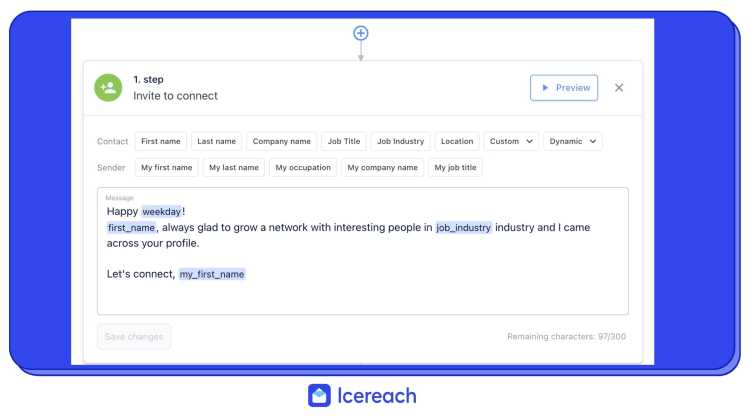
Typically, any automated outreach tool placeholders such as:
First name
Last name
Job title
Job industry
Company name
Location
Email
For an invite message, that should be enough to create a more personal message that breaks the pattern of the automated LinkedIn connection request message.
Gone are the days of ‘I'd like to add you to my professional network on LinkedIn.’ Good riddance!
Automate LinkedIn Messages and Create a Drip Campaign
Your second step of the sequence would be to create a message that will be received by only the people who accept your invitation to connect.
This is the fun part, where you start letting people know how you could solve an issue they’re having.
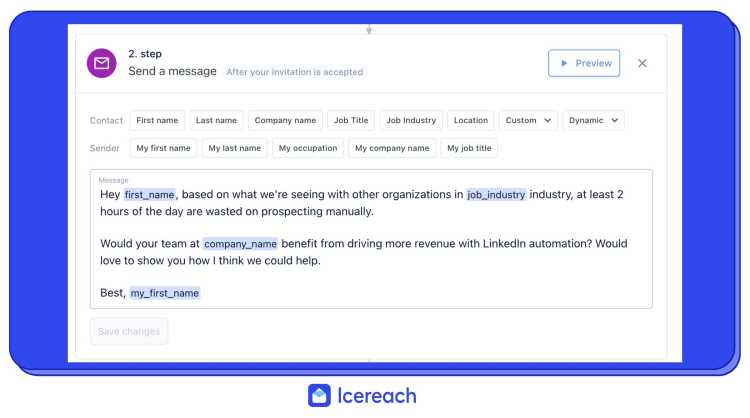
You have additional custom and dynamic smart placeholders at your disposal to go above and beyond with hyper-personalized outreach messages.
You can add custom fields in your contact details such as today’s week or email address, but also use dynamic IF/ELSE formulas that can accommodate different scenarios.
This formula can make up for missing fields in your prospecting list, such as a missing email address, location, or job title, and replace the information automatically with the text of your choice.
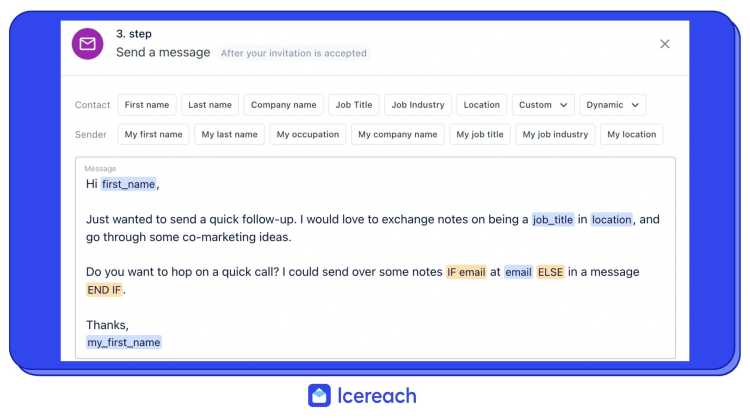
In this example, we wanted to offer some collaboration ideas, preferably by email but knew that our prospecting list might not have the email address of every contact.
So we created a formula that covers that issue, offering the alternative of sending the information in a new message.
Creating a drip sequence
By crafting your message, you’ve already created a two-step drip campaign.
To set everything on auto-pilot, you should also adjust the day and time interval in which your message will be sent, counting from the moment your invitation is accepted.
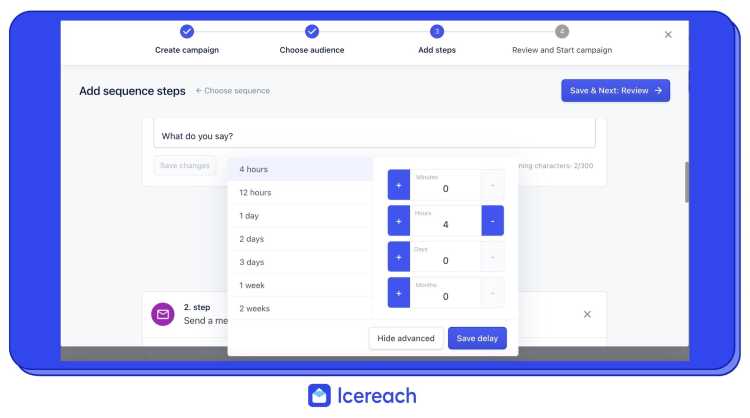
You can set your initial pitch to be delivered in minutes, hours, or even days.
This way, you can still schedule to have your messages sent in bulk in mere seconds while accounting for personalized approaches.
Automate Follow-Ups
Not everyone is going to respond to your initial message straight away, and sometimes it can be overlooked and forgotten.
However, that doesn’t necessarily mean that people are not interested. They might simply need a reminder in a day or two, so adding follow-up messages to your drip campaign is always a good idea.
Your follow-ups act as regular messages that will be sent only to the people who have not yet answered the first message.
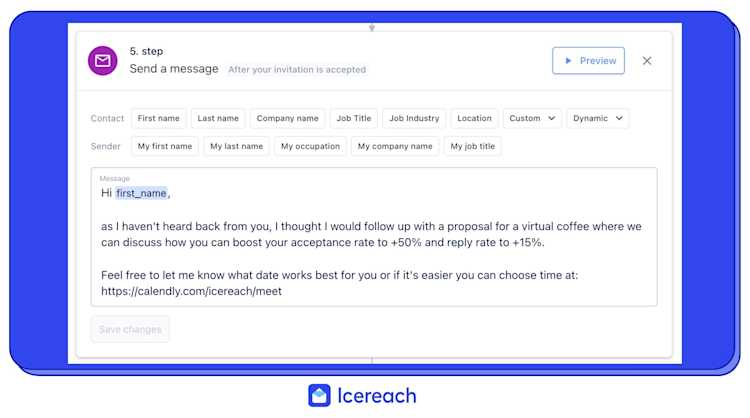
It should be a quick summary of your initial message but still contain some information to act as a hook that can capture their attention.
In our case, we like to use stats and data to show the actual improvement that our product can provide.
You can also personalize your follow-up messages as you see fit by adding a basic first_name field or any additional placeholders that fit the context.
All that’s left to do is set your time frames for each follow-up, check to see if the text and filled-in information looks good, and your campaign is ready to go.
Wrapping Up
Set your LinkedIn outreach campaign on auto-pilot by simply automating significant steps of your process.
Eliminating tedious parts of your prospecting and message delivery empowers you to contact more people faster without compromising on human touch and a personalized approach.
A good automation tool maintains all of the same steps you’d do manually such as visiting a profile, asking people to connect with you, creating a contact list with detailed information, creating dedicated messages, or following up in certain time frames.
However, you’d perform most of these steps in seconds instead of hours while still keeping your LinkedIn account safe.