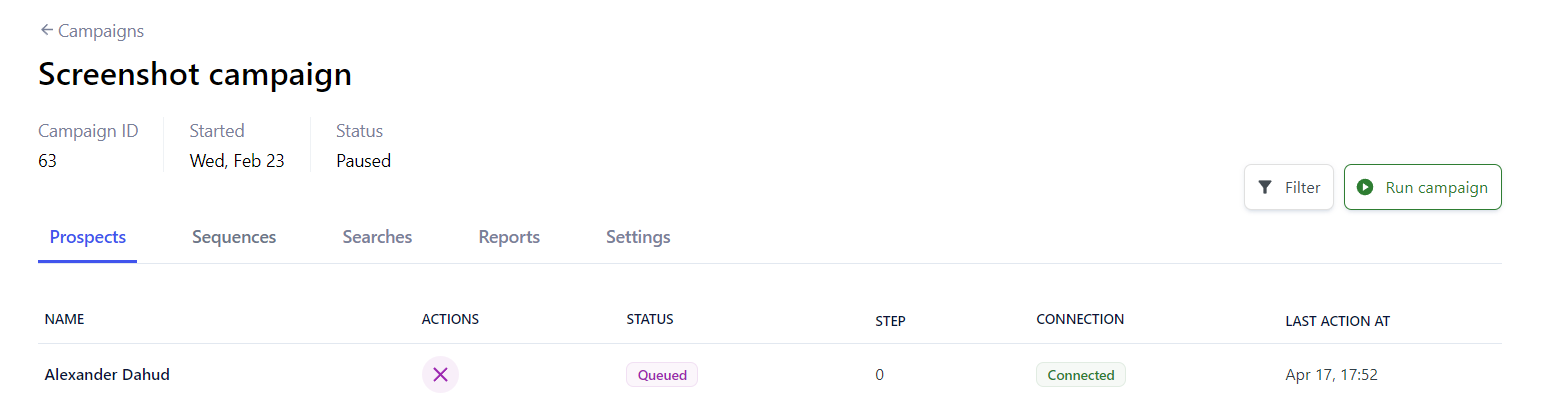You can also add prospects to your Replygrow campaigns automatically with Reverse Webhooks. When a new lead is added to your CRM system including their LinkedIn Profile URL, you can automatically push them to your campaign using Zapier or MAKE (Integromat).
Create a campaign
First, we need to create a campaign where we'll push new leads from our CRM system.
1. Go to the Campaigns page and click on the New campaign.
2. You're now asked to add prospects. Click on the Skip, because we'll add people automatically.
3. Add steps to your campaign and click Next.
4. Launch your campaign.
Setup with Zapier
For the demonstration we'll take an example where we have our prospects in our CRM - Pipedrive. All new leads from Pipedrive we push to the campaign we created in the first step.
1. Go to Zapier and click on the Create Zap.
2. Select Pipedrive and select your event. We decided to pick an Updated person in Pipedrive for this case, but you can select any other event.
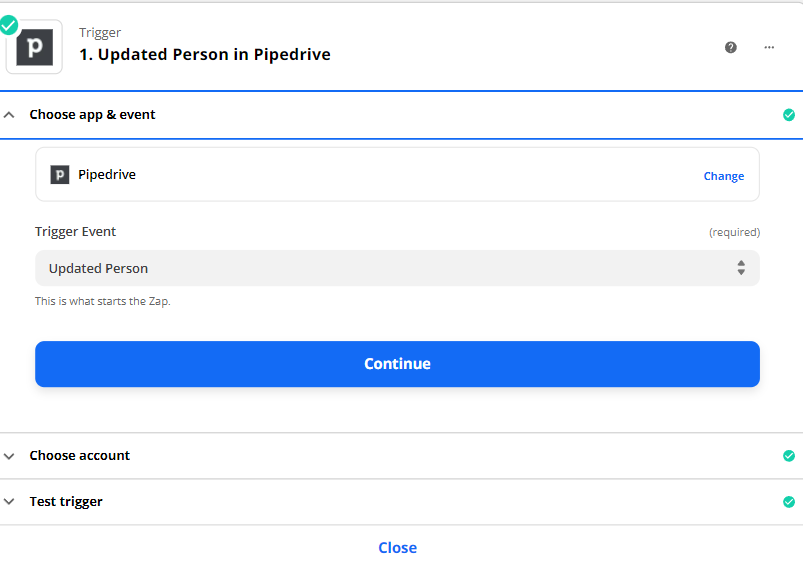
3. Now select and login in to your Pipedrive account. Make sure that this is the exact account in the Pipedrive from which the reverse webhook should be executed.
4. Click on test and review. Once you verify that everything is here, you are ready to go.
5. As a second action, choose webhooks by Zapier and select post request and click on the Continue.
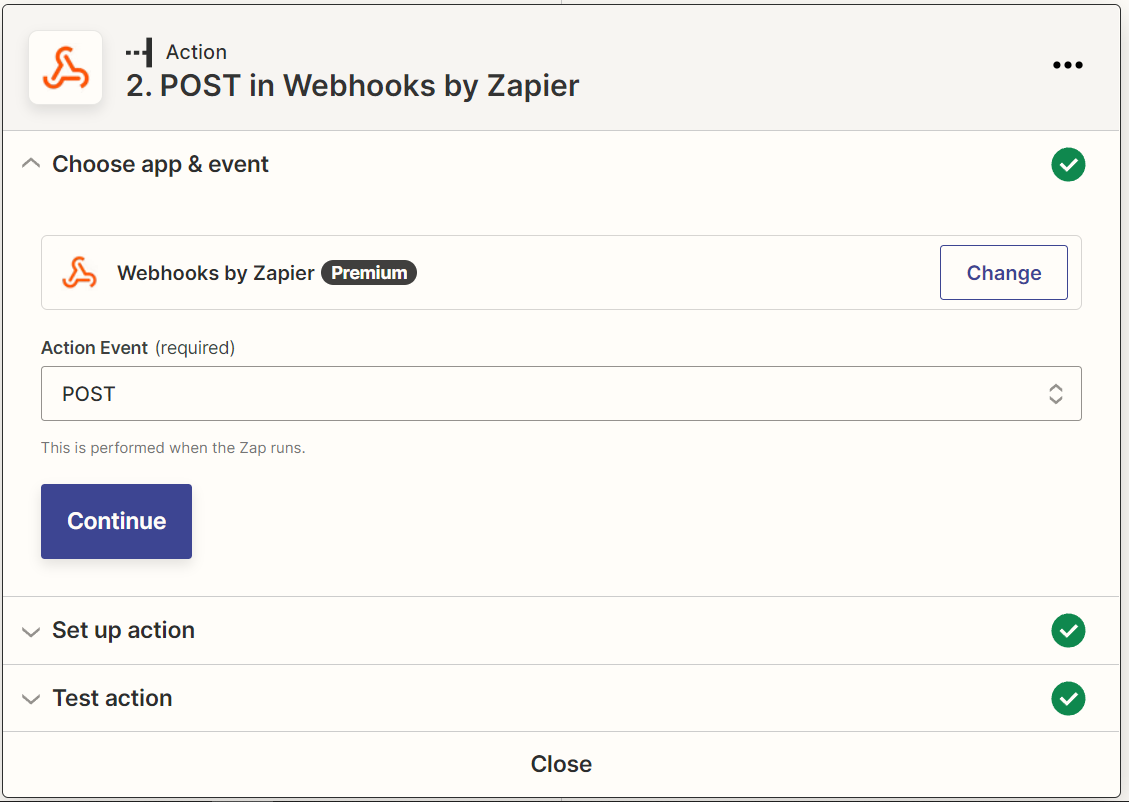
6. At the URL, make sure to add https://api.replygrow.com/api/inevitable/direct_actions/ and payload type-json.
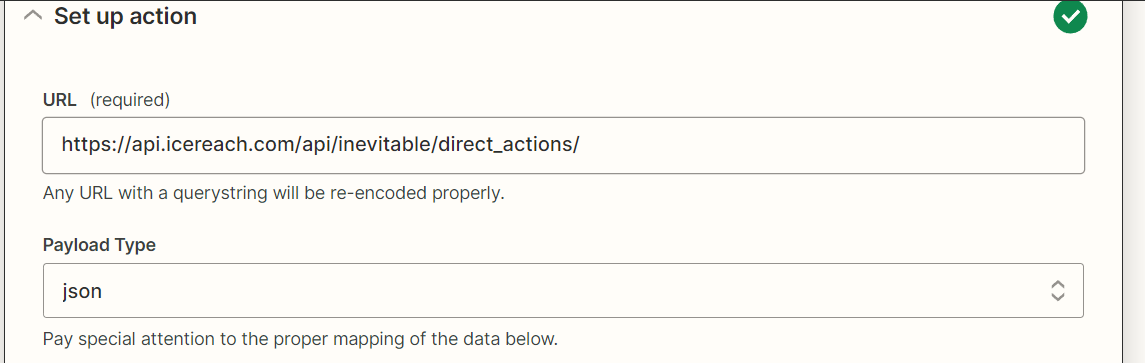
7. Now comes the exciting part when event needs to be executed. Initially, let's assign a person to an outreach campaign. The data should look like this:
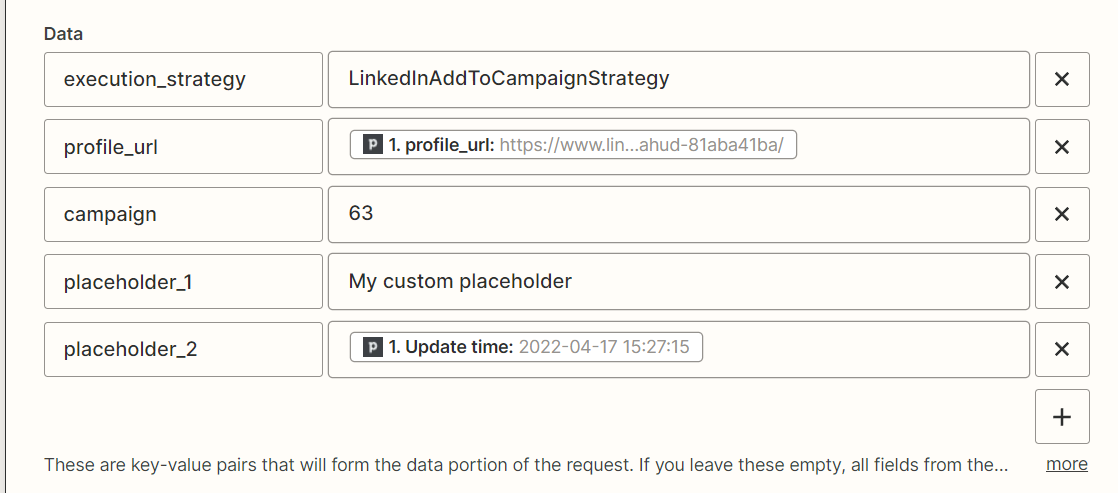
The execution_strategy is the action you want to perform. In Replygrow, we named it LinkedInAddToCampaignStrategy. Please copy-paste this to our Data fields as in the example above.
The profile_url is the prospect's LinkedIn Profile URL. You can choose it directly from your imported Pipedrive fields.
In order to have this field selectable in the Pipedrive fields, make sure to create it as a custom field. You can learn more at Pipedrive - custom fields.

Secondly, you need to add campaign ID to which you are assigning new prospects.

You can find your campaign ID by going to the Campaigns page in your user account and by going to the individual campaign. Once you open a campaign, go to Integrations tab, there you can see campaign ID.
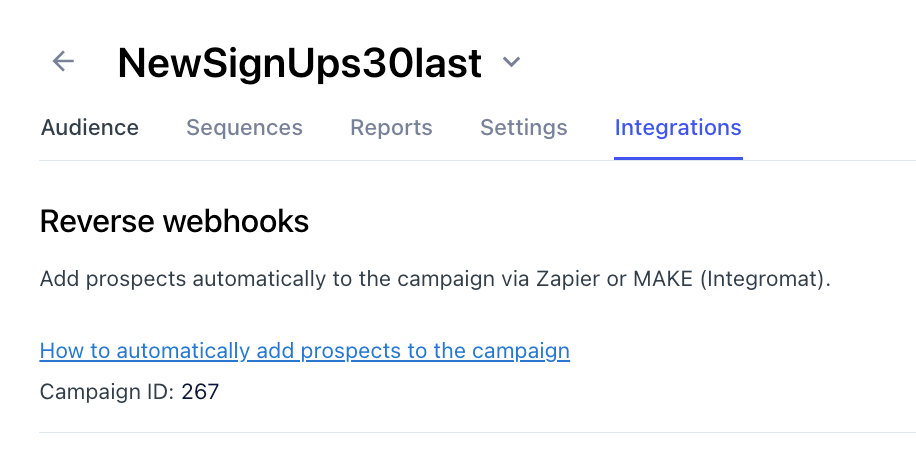
9. Add your own placeholders Additionally, you can add your own placeholders to the specific contacts, for example address, phone, email, country. We used placeholder_1 and placeholder_2 as examples.
These placeholders can contain data either from the Pipedrive or you can include your own custom details.

10. You can leave both Wrap request in array and Unflatten as No. You can leave File and Basic auth empty.
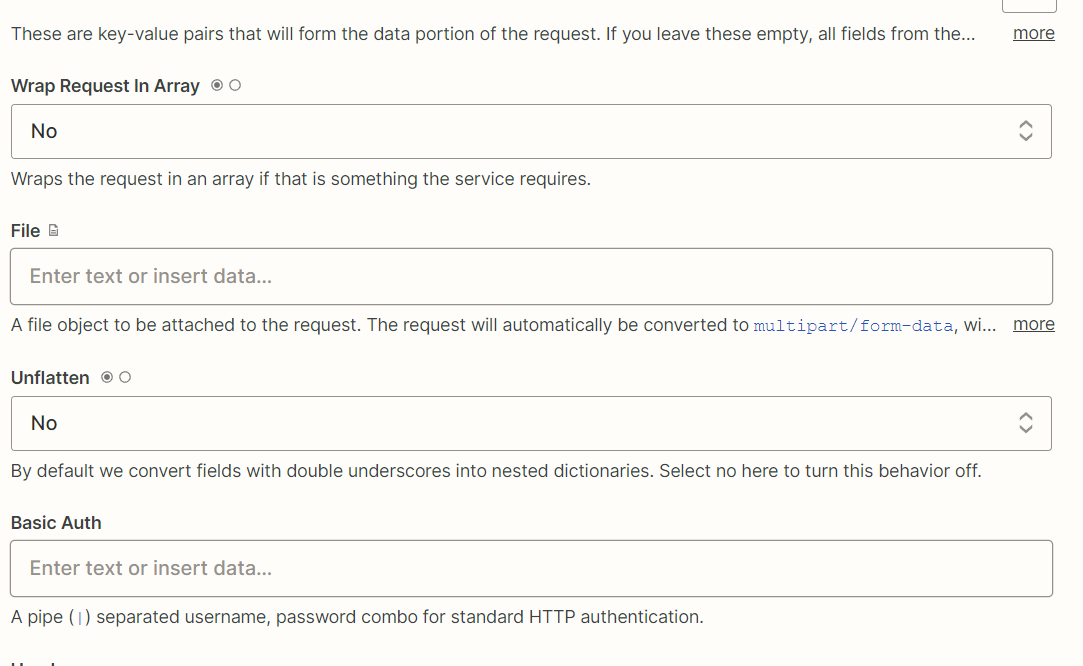
Create your API Key
First, in order to send a reverse webhook, you will need to create a unique API token.
1. Go to Integrations
2. Click on Setup Reverse Webhooks
3. Enter the name of the key
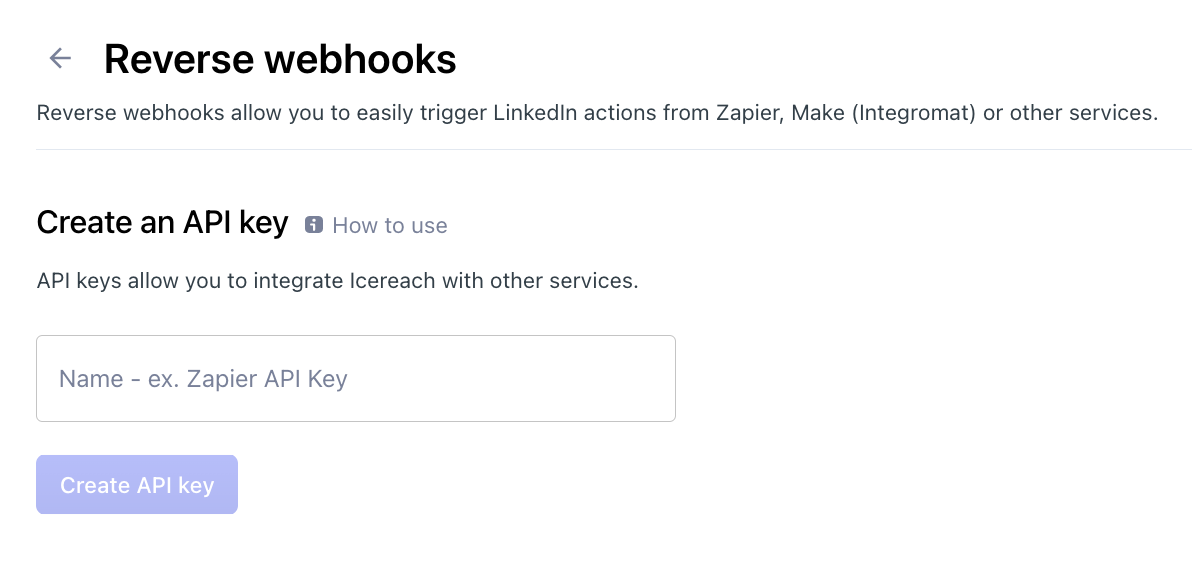
4. Once the key is created, make sure to copy and save it somewhere, it won't be possible to view it again due to security reasons.
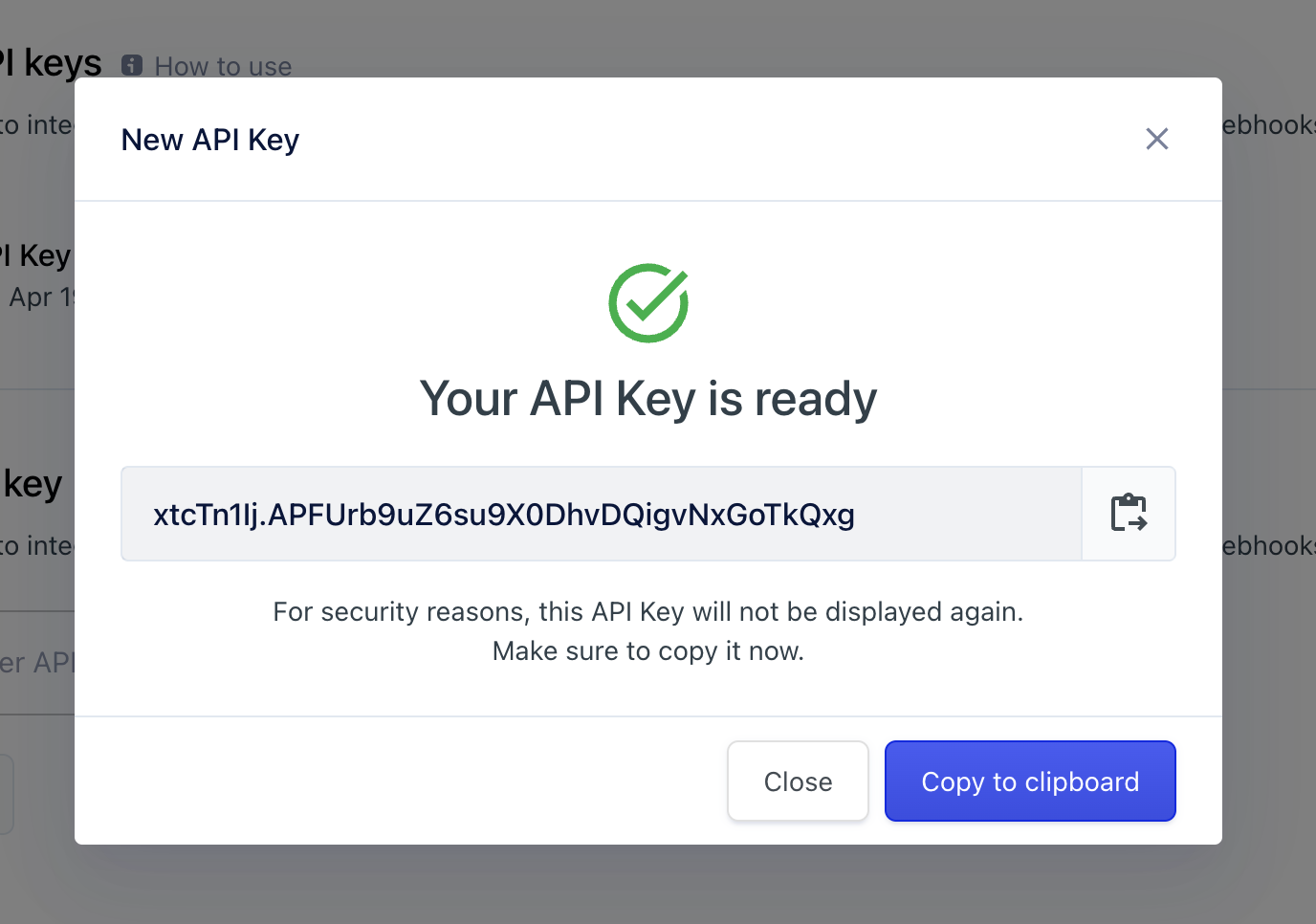
The key is related to the specific LinkedIn account you are currently on, and it's unique for each account. If you forget your key, delete the old one and create a new one. If this happens, make sure to update the new one in all the places where you send requests.
Connect Zapier with Replygrow API
To finish the setup, the headers need to be added.
Add the rw-api-key and for its value, add the key you have created in the Replygrow.
Please save this key initially when creating because you won’t be able to view it again due to safety reasons.

The final action should look like this:
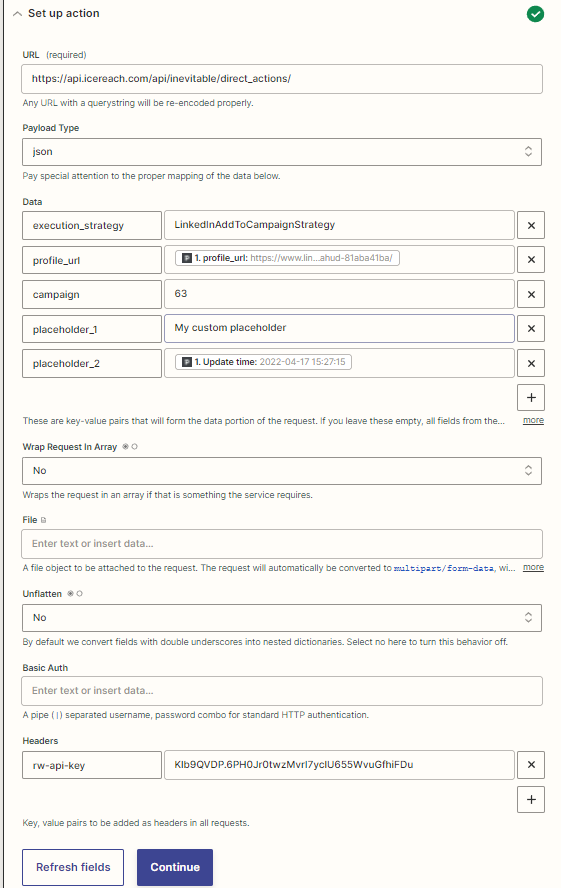
When the reverse webhook is executed, the prospect will be added to the campaign. As you can see from our screenshot, the prospect called Alexander Dahud has been added to our campaign.