From experience, we know that sending wrong data is not ideal, so verifying the custom data before running a campaign is very important.
That's why we have our placeholder overview, where you can see all the data from existing prospects on the specific account.
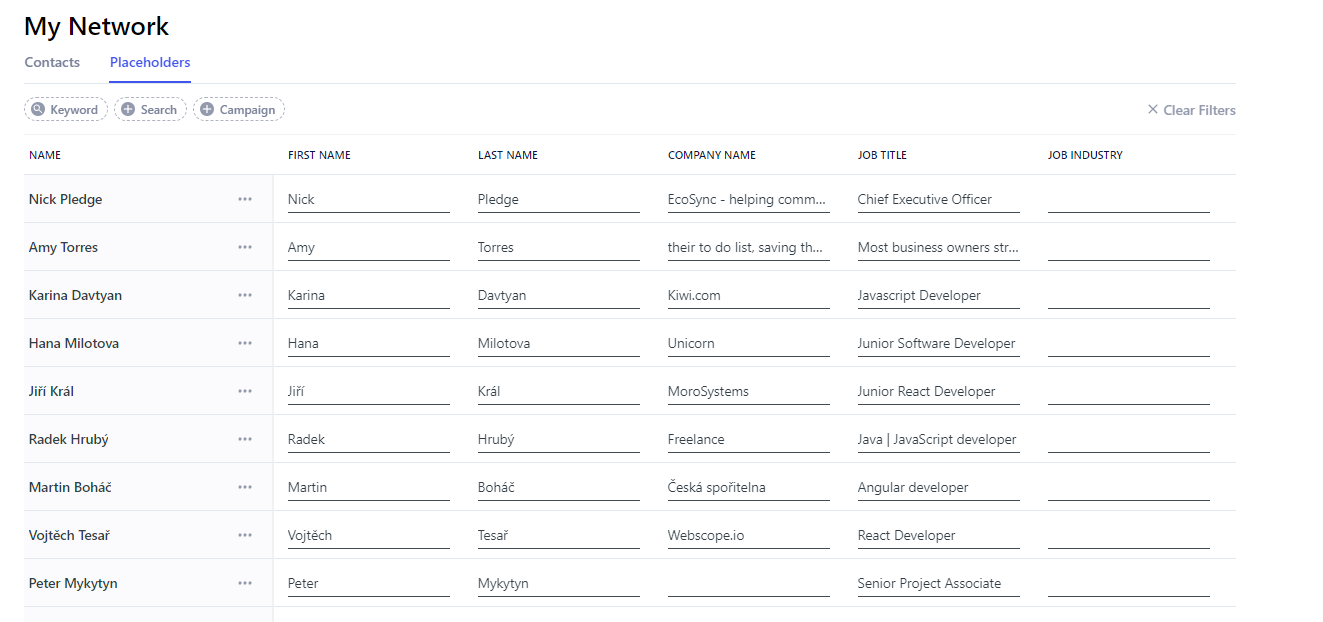
Create new placeholder
To create a new placeholder, you should go to the menu My Network on your left. Then select a Placeholders tab.
Click on the three dots next to the person for which you want to create a new placeholder.
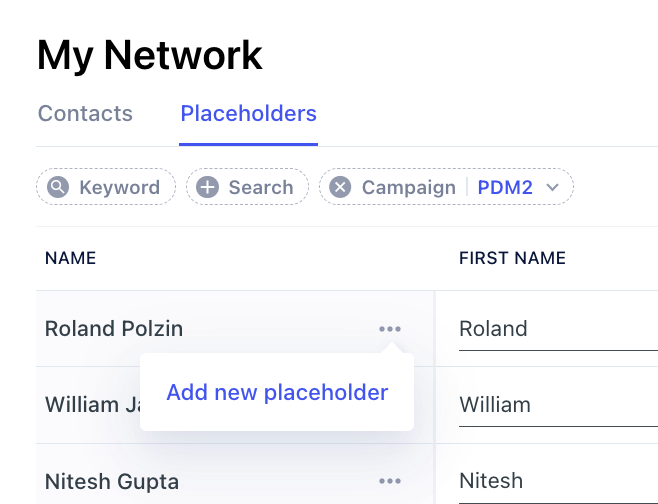
Click on the Add new placeholder button.
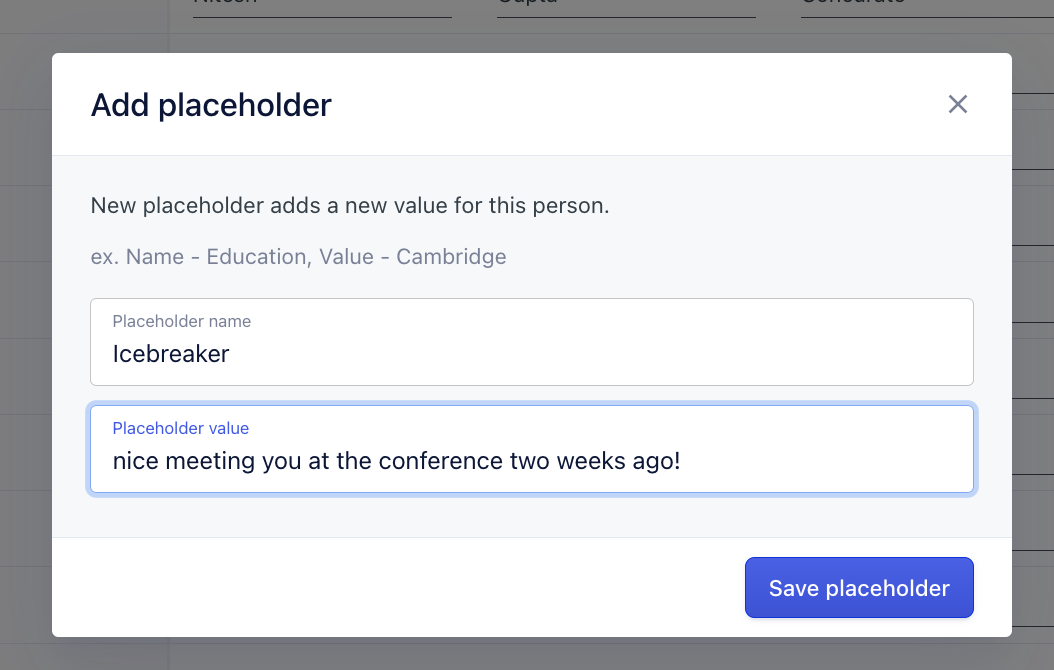
Add your new placeholders and click on the Save placeholder.
Use custom placeholders
Sometimes the data scraped from LinkedIn is not always accurate. As a result, many people decide to use their custom list. You can import your list via Google Sheets.
If you successfully matched your custom placeholder columns to our default placeholders, like first_name, last_name, and company. Your custom ones always override the default placeholders scraped from LinkedIn.
This way, you can use the same placeholders over multiple sequences and save tons of time checking which placeholder is assigned where.
