A Google Sheet is an online free spreadsheet program similar to Microsoft Excel.
You can use it to collect a list of people yourself or as an export from a lead collection tool.
Each row should contain information you need for a prospect you want to connect with or message, such as first_name, last_name, email, phone, company, and profile_url ...
Your Google Sheet should always include a URL to a user's LinkedIn profile named profile_url.
See an example below:
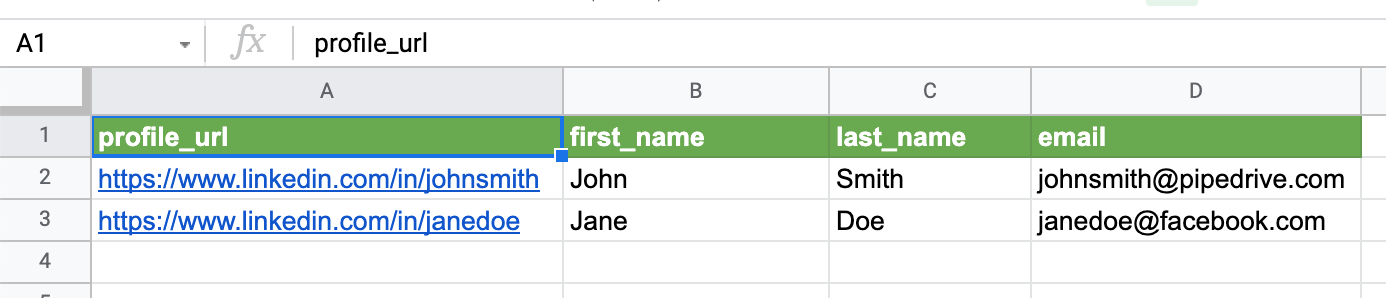
You can use this example Google Sheet as a preview.
Add Google Sheets to Replygrow
Once you fill your spreadsheet with prospects, you need to change visibility rights to enable Replygrow to read it.
1. Click on Share in the top-right corner of your spreadsheet.
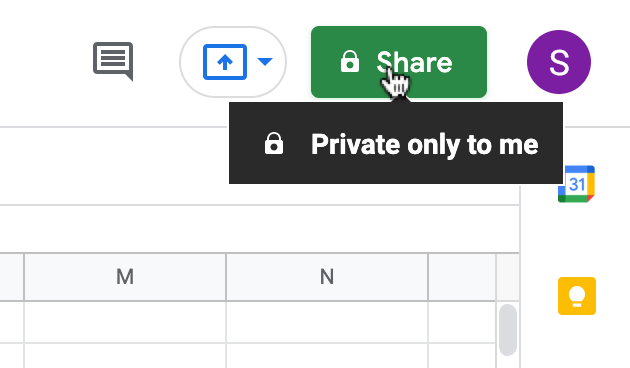
2. Wait for the dialog window to pop up and select the Change to anyone with the link button and set permission to Viewer.

3. Copy the link by clicking on Copy link and close the window.

4. Add the URL to Replygow and click match placeholders.
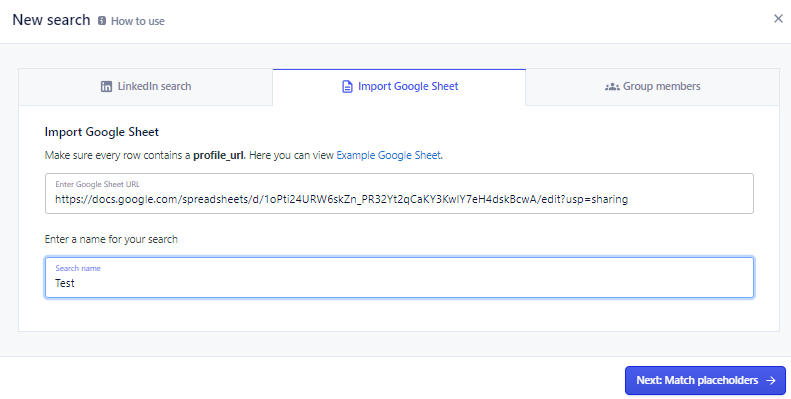
5. Match placeholders so that the values you are importing can override the default ones from LinkedIn, such as first_name, company_name ...
If you add unique placeholders you don't need to match them they will be automatically set. If you wish to skip some of them you can set it to ignore this key.
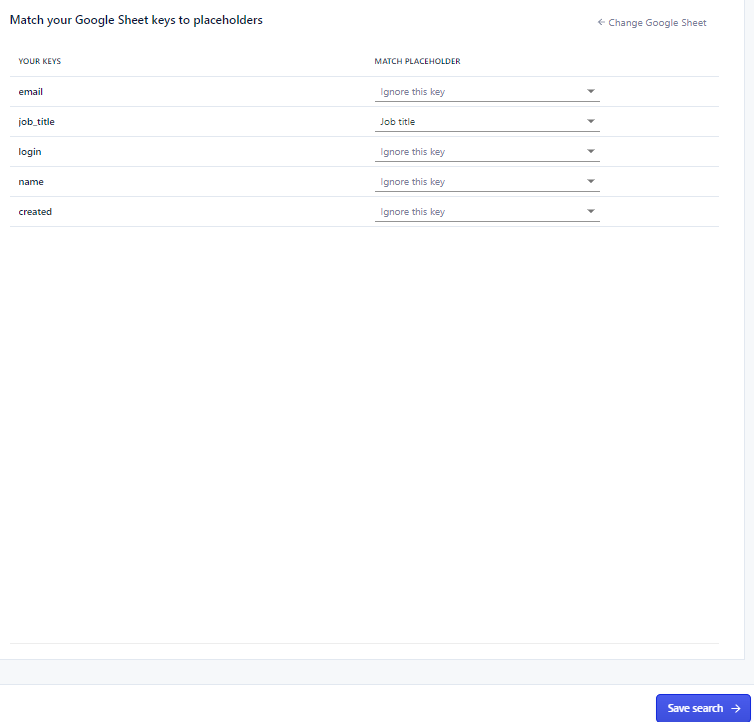
6. Click save and the system will process the results
