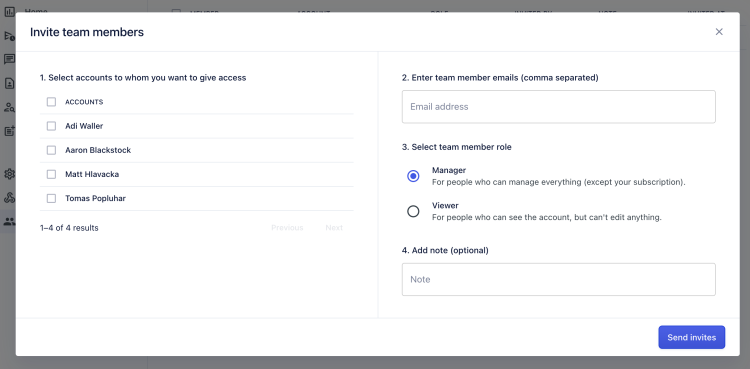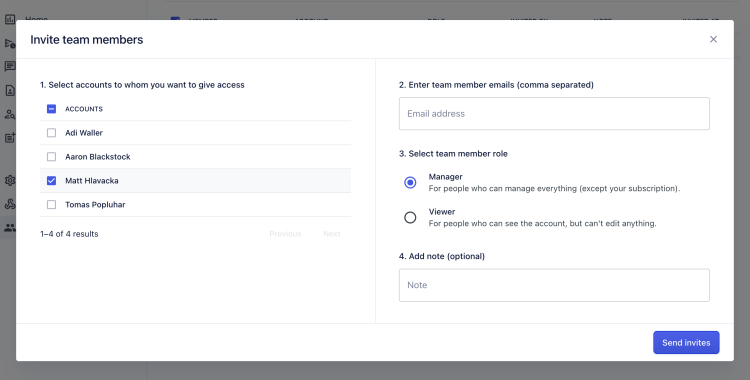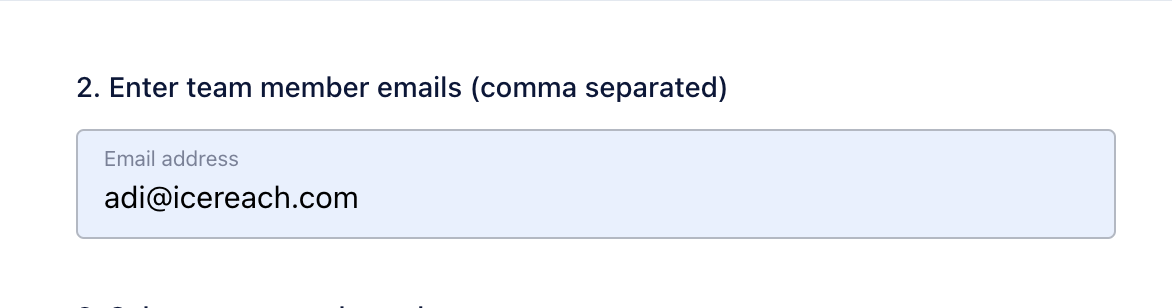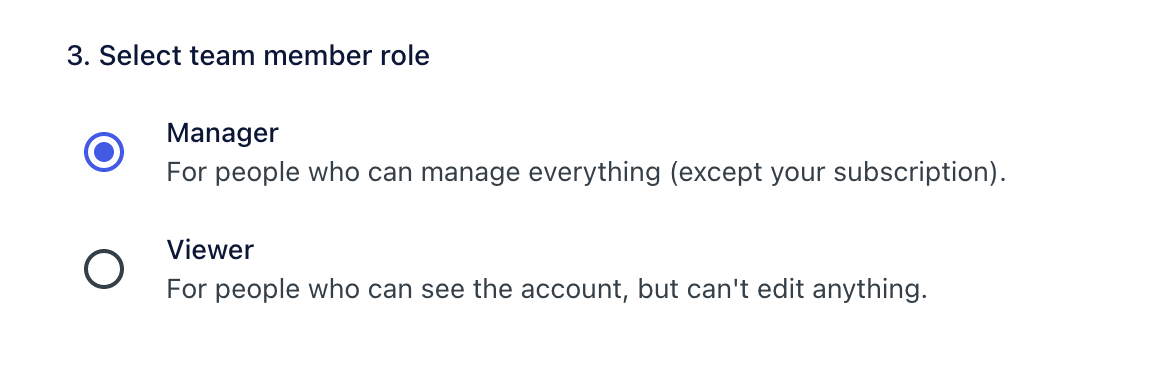The team feature is designed to allow managing multiple accounts as a team.
Invite team member to your account
You can grant your team member access to your account in a couple of simple steps.
Log in as a user whose account you want to share with your team
Go to Team page
Click on the Invite team member. It opens a form to send an invite to your team member.
![invite team member modal invite team member modal]()
Select which account you want to invite someone to manage. You can select 1 or multiple.
![invite team member select account invite team member select account]()
Enter the email address of the person you want to invite. If they already have an Replygrow account, make sure it's the exact email of their Replygrow user account.
![invite team member enter email invite team member enter email]()
Select a role for your team member. You can give them full access to edit your campaigns and reply through the inbox or just view access.
![invite team member - roles invite team member - roles]()
You can add a note (optional) and click on Send invites.
Now you should see an invitation in your team member list and your team member will receive an invite to their email.

Now a user with the email address you added will have an access to your account until you remove the invite from the list.