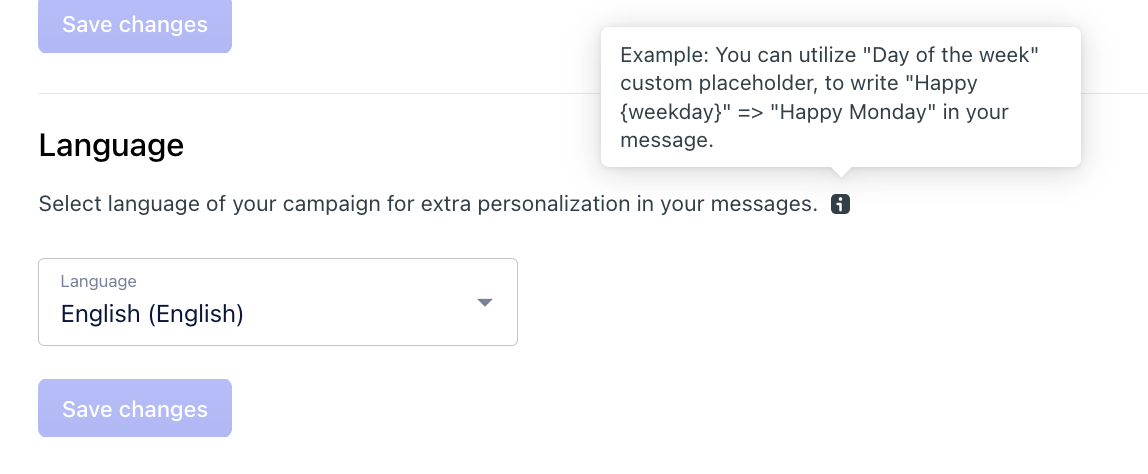Create a new campaign
Go to the campaigns and click the New campaign button.
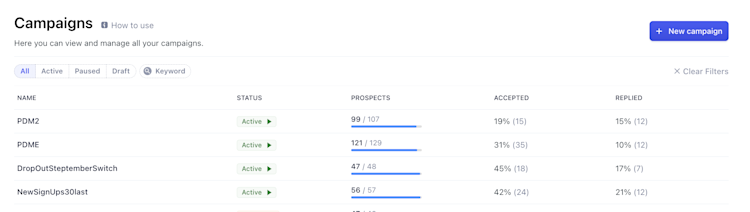
Add audience
1. Add prospects to the campaign.
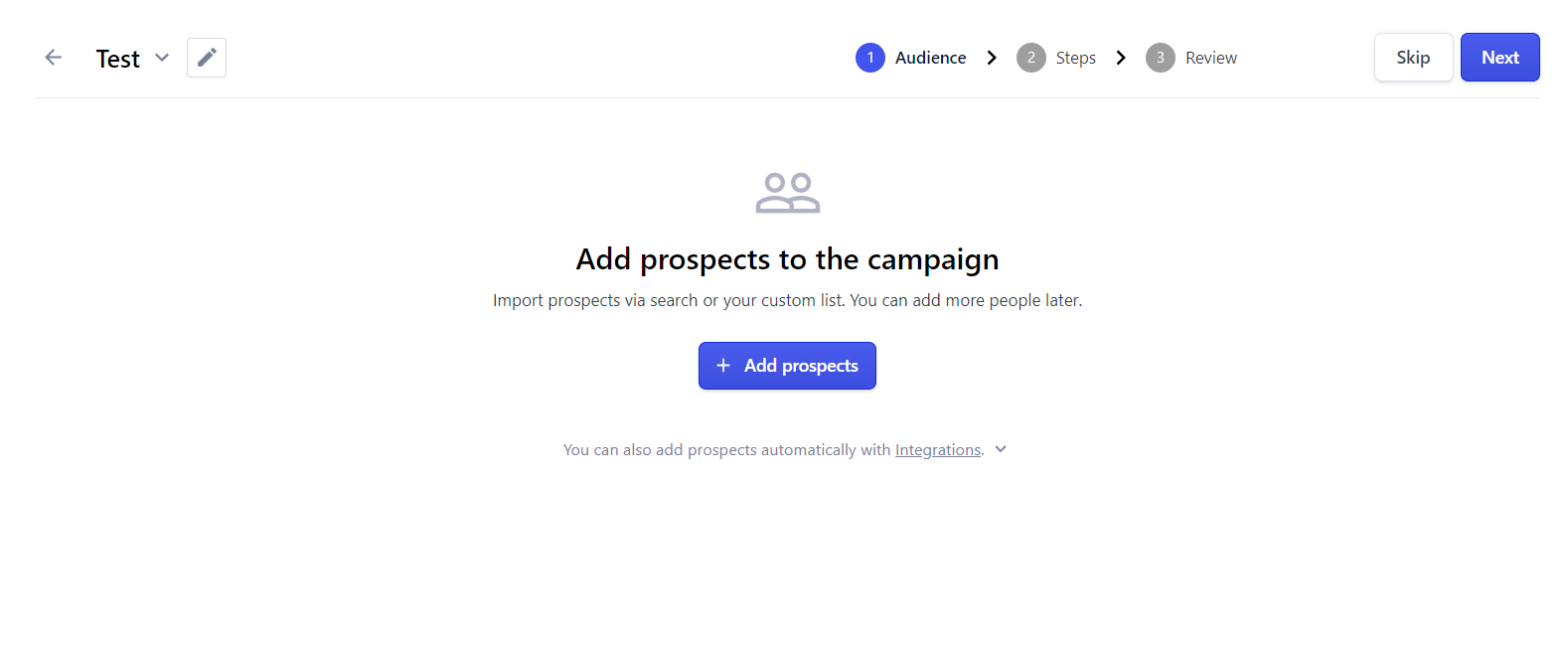
2. Select the source of your prospects, you can add either different LinkedIn searches, or import your own custom list using Google Sheets. Learn more about Search.
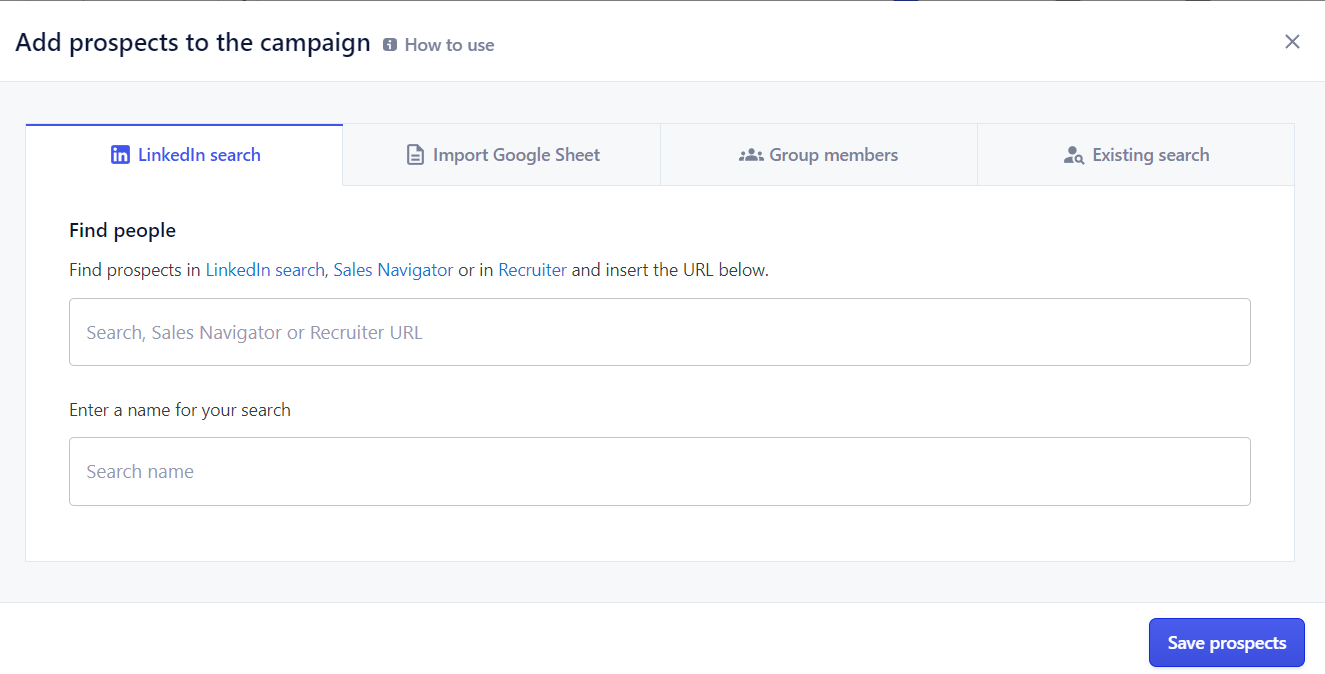
2.1 You can also skip adding the prospects and use our Reverse Webhooks to push them from other tools, such as CRM systems. You can find out more about it in the reverse webhooks.
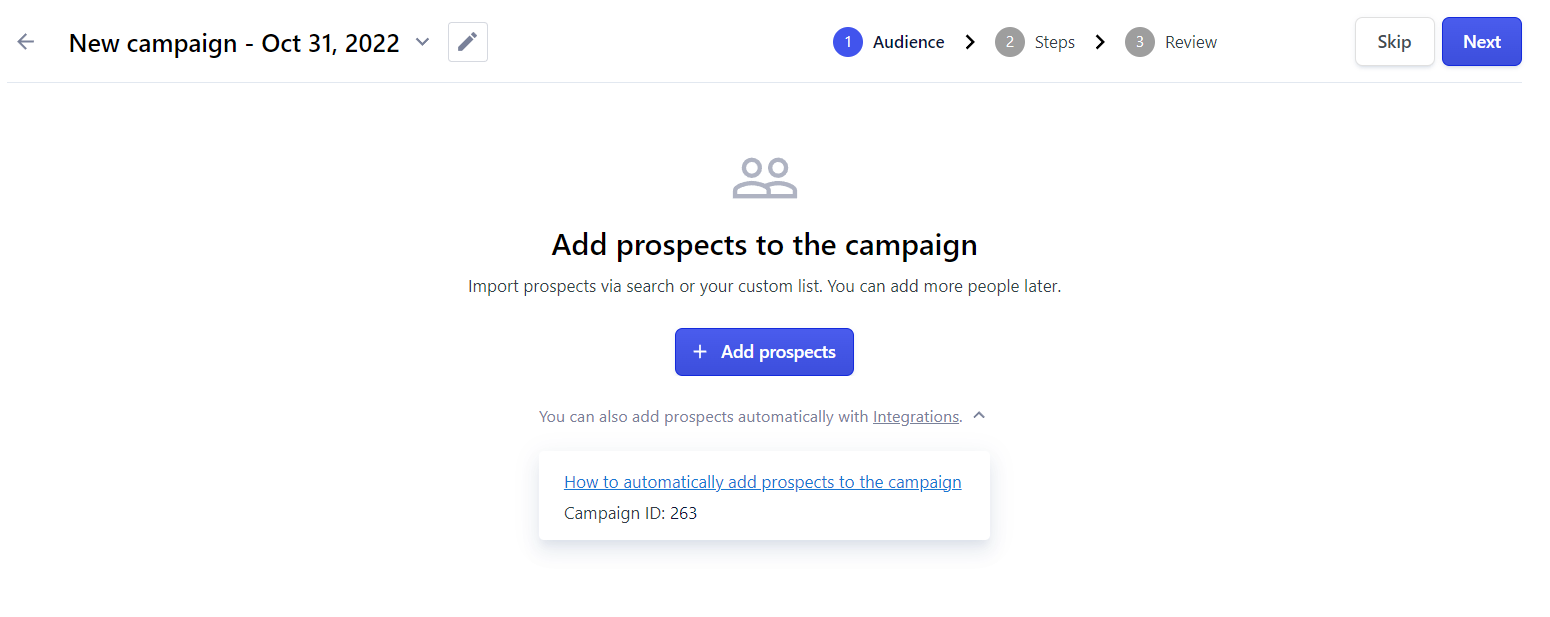
Add automated steps
1. Add actions to your campaign flow, such as Visit profiles, Connection requests, and Messages.
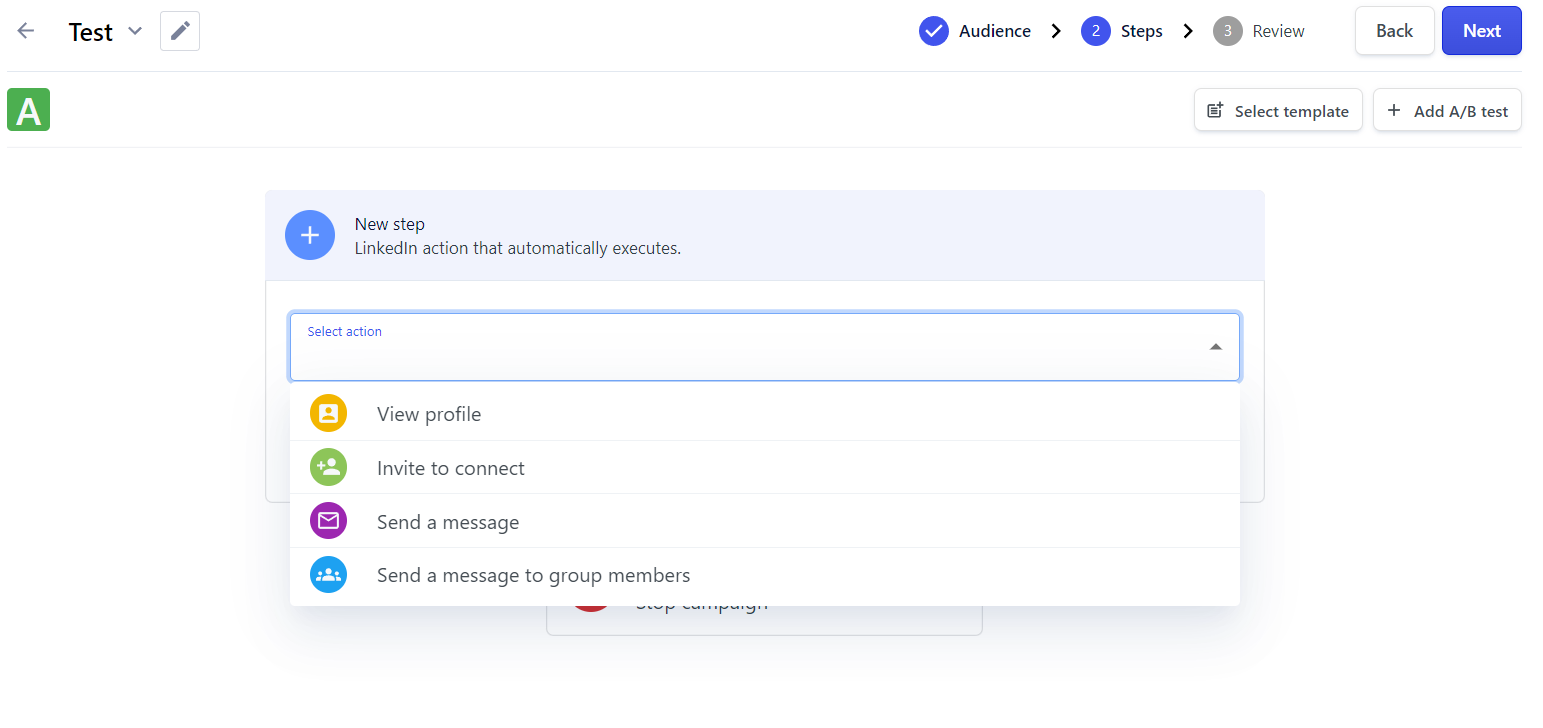
2. You can add personalized placeholders to your Connection Requests, and Messages such as first_name, which will be replaced with the person's real name.
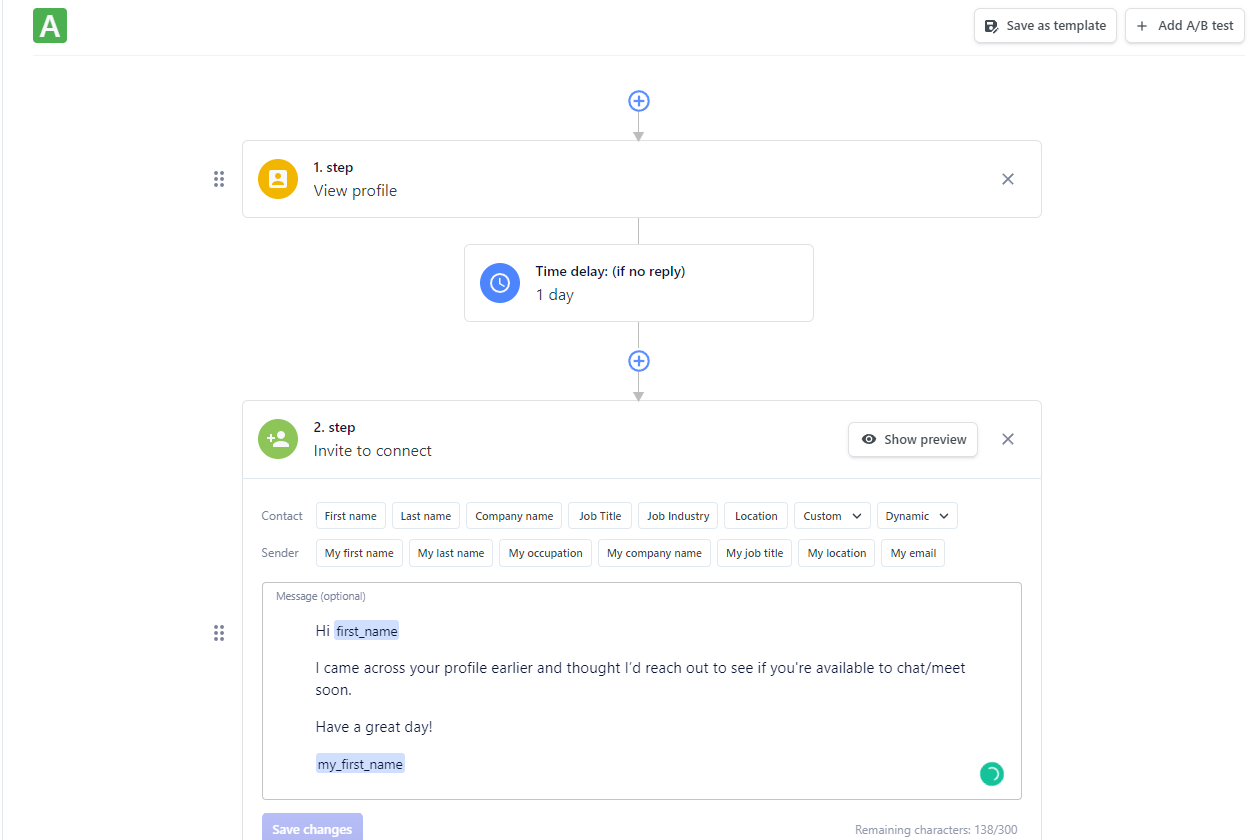
2.1 Once you are done with setting the first campaign flow, you can click on A/B testing to add additional campaign flow. This way, you can test different approaches and measure which works best.
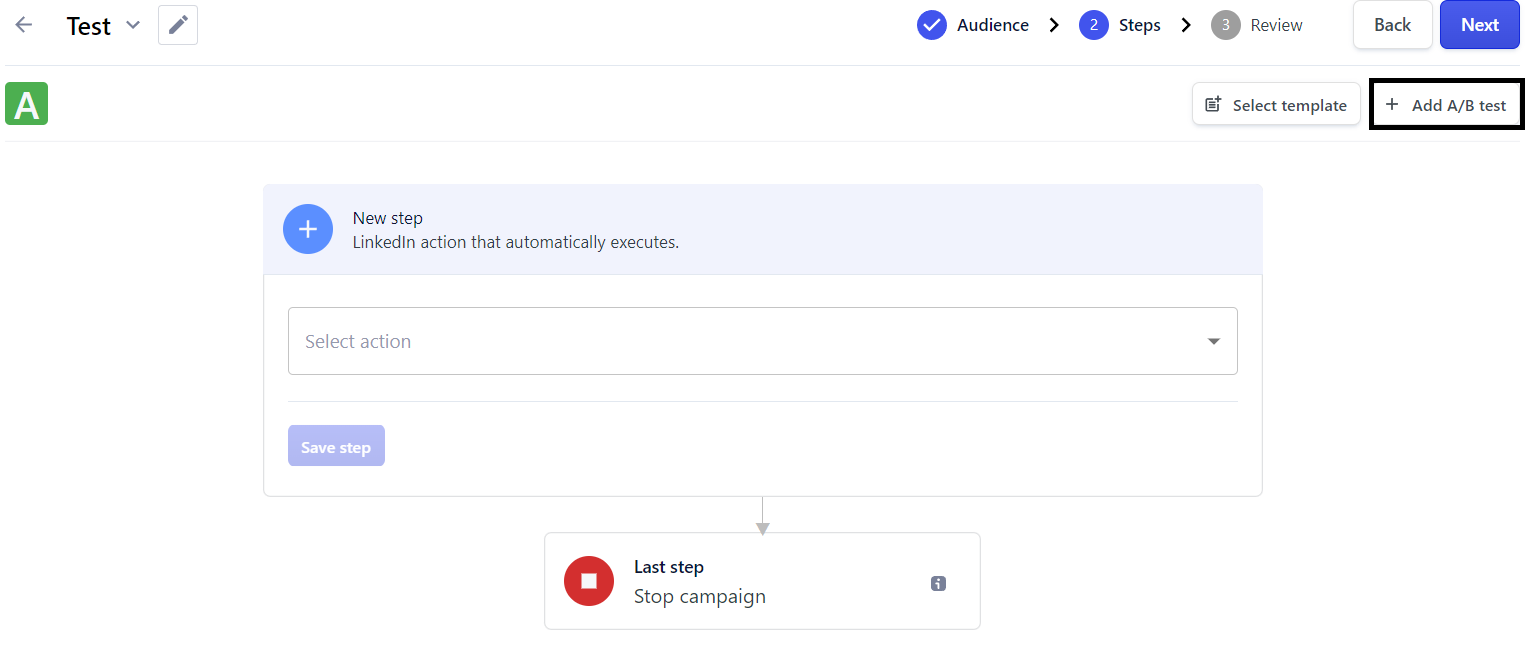
Click on the newly added campaign B and set the campaign flow.
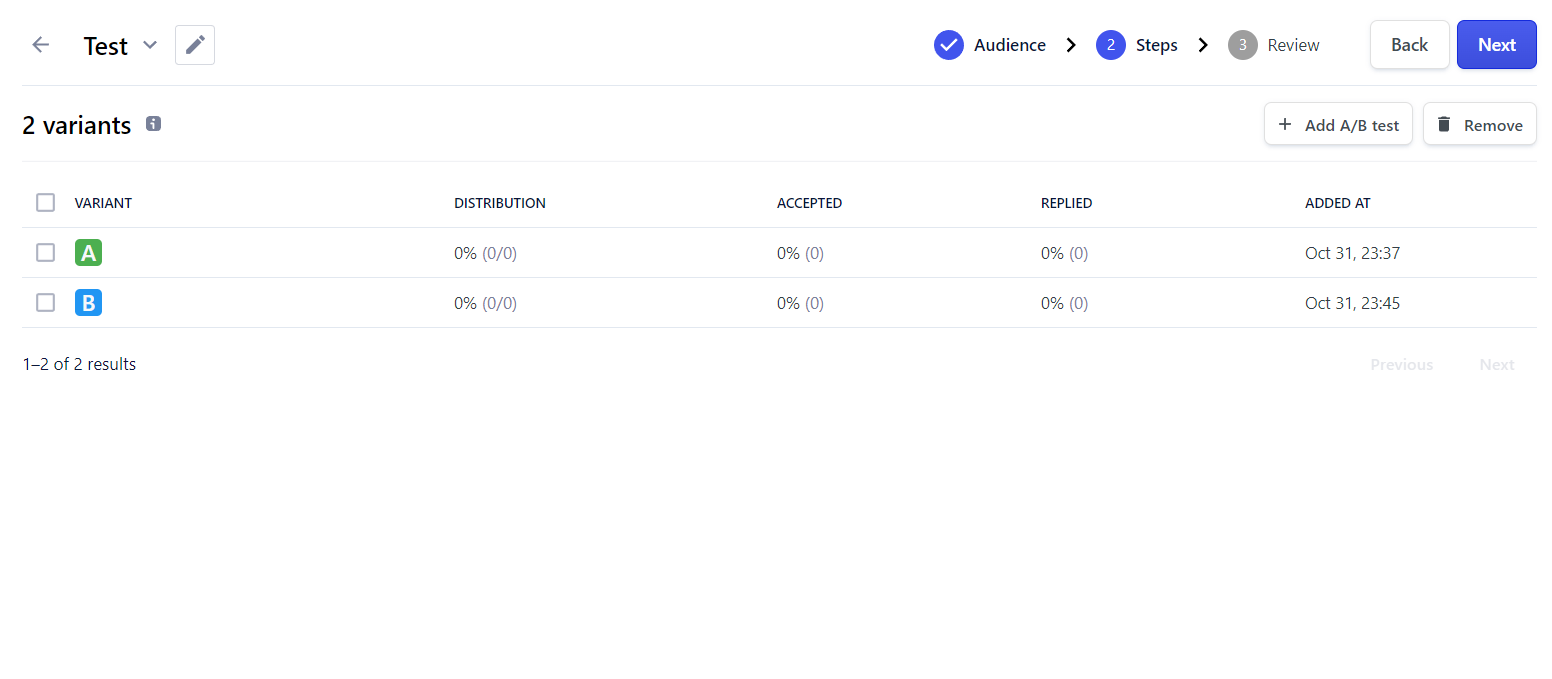
Review your campaign
Finally, you can review your campaign and set it to active.
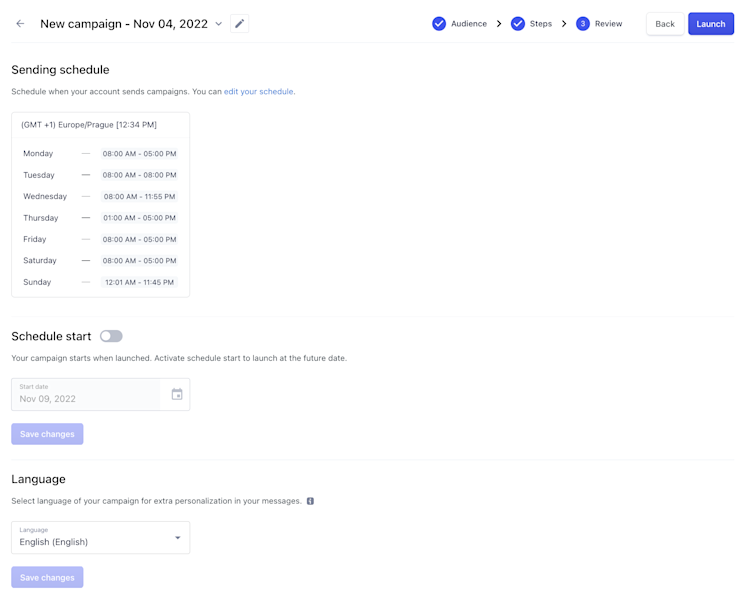
1. You can adjust your sending schedule.
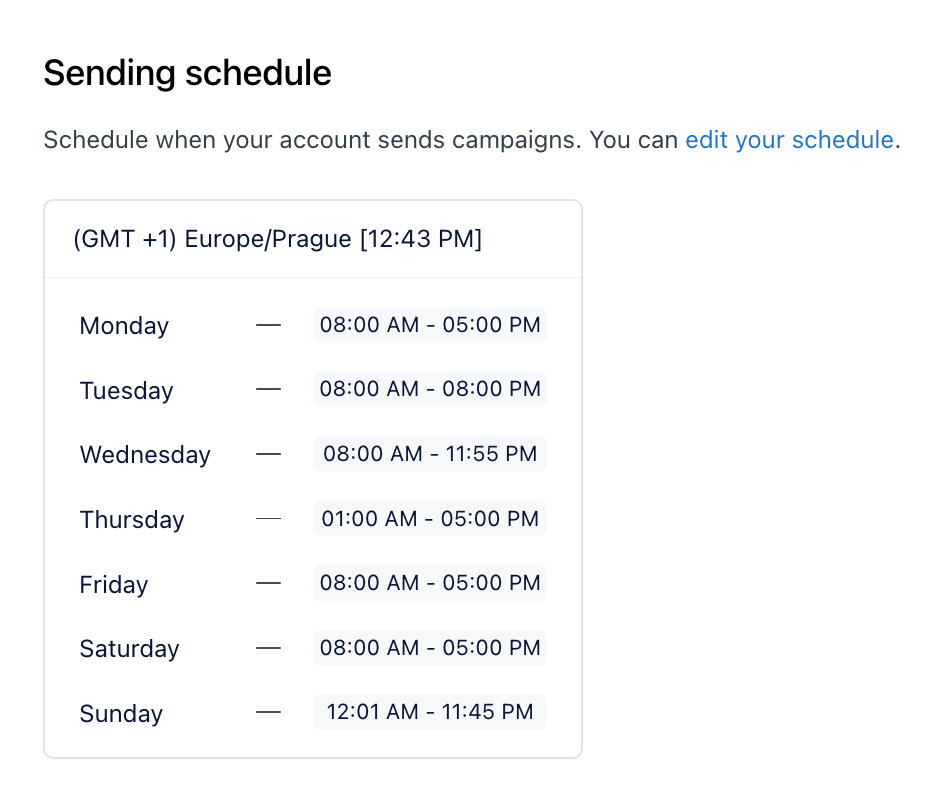
2. Set a specific date from which you want to start your campaign.

3. You also pick the language for the campaign so that some placeholders, such as day_of_the_week, can be sent in your native language. For instance, happy "Monday"